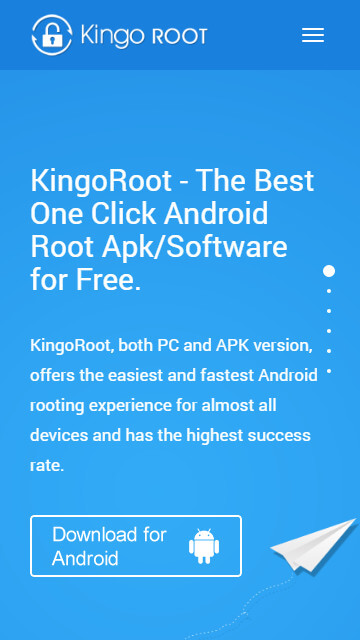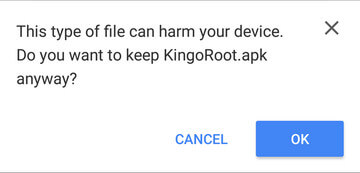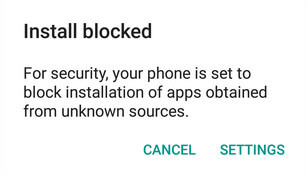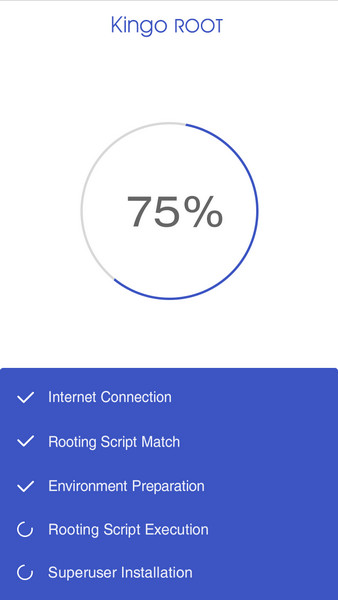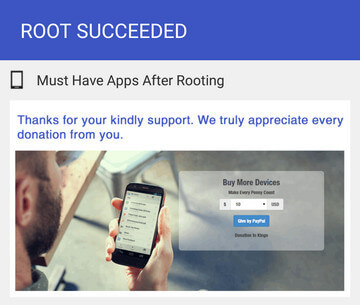Android "Marshmallow" is the 6th major version of the Android operating system. First unveiled in May 2015 at Google I/O, it was officially released in October 2015.
Google has posted the Android 6.0 marshmallow distribution numbers, Google calculates that 15.2%(with less than 0.1% distribution are not shown) of active Android devices were running Marshmallow during a 7-day period ending on August 2 2016.
Android 6.0 Marshmallow exists on a multitude of devices, with more carriers & devices have already received the update. More and more devices are carrying Android 6.0 marshmallow when they out of the factory nowadays. So there are more and more marshmallow users want to root their devices. Today
KingoRoot will instruct you how to root Android 6.0 marshmallow devices.
Ways to Get Root Access
If you would like to get root access, there are mainly two ways, either by exploit or by third party recovery. Most of the time is using third party recovery to get the root access. Because the exploit is hard to find, and also not every device is able to get root access via exploit. The most important thing for the exploit is the successful is not very high. However, flashing the third party recovery has a much higher successful rate than the exploit, and most the device may get rooted by flashing third party recovery.
Before you start to root your device, there are some preparation work you should do first.
Unlock your bootloader.
Backup your important data.
TWRP
Flash TWRP
Flash a third party recovery is an imporant thing before the rooting start.
Go into Settings -> About and find the Build Number and tap on it 7 times to enable developer settings.
Press back and go into Developer Options and enable USB debugging.
Back to Settings > Security > Unknown Sources enable it.
Download the TWRP.img and Kingoroot tools
Open the Kingo ROOT\tools folder. In the tools folder, type CMD at the address bar and press enter. Type the following command:
adb reboot bootloader
fastboot flash recovery (pull the twrp.img into cmd)
E.g.
fastboot flash recovery D:\Kingo ROOT\tools\twrp-3.0.2-0-flounder.img
fastboot reboot
SuperSU
Temporarily Booting TWRP
Boot into TWRP temporarily, if you have flashed the TWRP skip this step. Restart and then boot into TWRP
adb reboot bootloader
fastboot boot (pull the twrp.img into cmd)
Eg.
fastboot boot D:\Kingo ROOT\tools\twrp-3.0.2-0-flounder.img
fastboot reboot
Tap on “Install” and select the SuperSU zip file that you downloaded to your device. “Swipe to Confirm Flash” at the bottom of screen to begin the flash. This will install SuperSU and allow root access automatically.
Reboot device.
If you want to verify root access, download and install
Root Checker.apk from the Play Store.
Nexus Root Toolkit
If you are using nexus devices, the Nexus Root Toolkit will be your best choice. This is a very user friendly and easy to use root tool.
This program will automatically bring together all the files you need to unlock and root your device in a few clicks, or flash it back to stock and re-lock it. You can also use this program to backup/restore all your important data, flash zips, set file permissions, push and pull files, install apps, generate logcats/bugreports, and much more!
The program intelligently and selectively downloads the files it needs for your device and makes sure you are using the latest files available. The program can even auto-detect your device and build.
WugFresh expressed on the official website of Nexus Root Toolkit.
If you need an "a simple and detail guide" on how to root a Nexus by Nexus Root Toolkit. You probably shouldn't root a Nexus. Or just be patient wait for our tutorial coming soon.
CF-Auto-Root
CF-Auto-Root is written by chainfire the same one who write the SuperSU. If you are using SAMSUNG devices, congratulations most of SAMSUNG devices may get root access by CF-Auto-Root.
CF-Auto-Root is a very useful root tool for SAMSUNG devices. ODIN is the ROM Flashing tool for SAMSUNG devices.
UNLOCK BOOTLOADERS
If you have locked bootloaders, flashing one of these will probably brick your device!
So before you start unlock your bootloader first.
Using CF-Auto-Root will definitely:
- Trigger your flash counter.
- Trip your KNOX.
- Void your warranty.
Using CF-Auto-Root will possibly:
- Wipe your data (if your device storage is encrypted).
- Brick your device (if your device is incompatible).
Rooting involved risks. Proceed with caution. Root at your own risk.
No one is responsible for bricking your device.